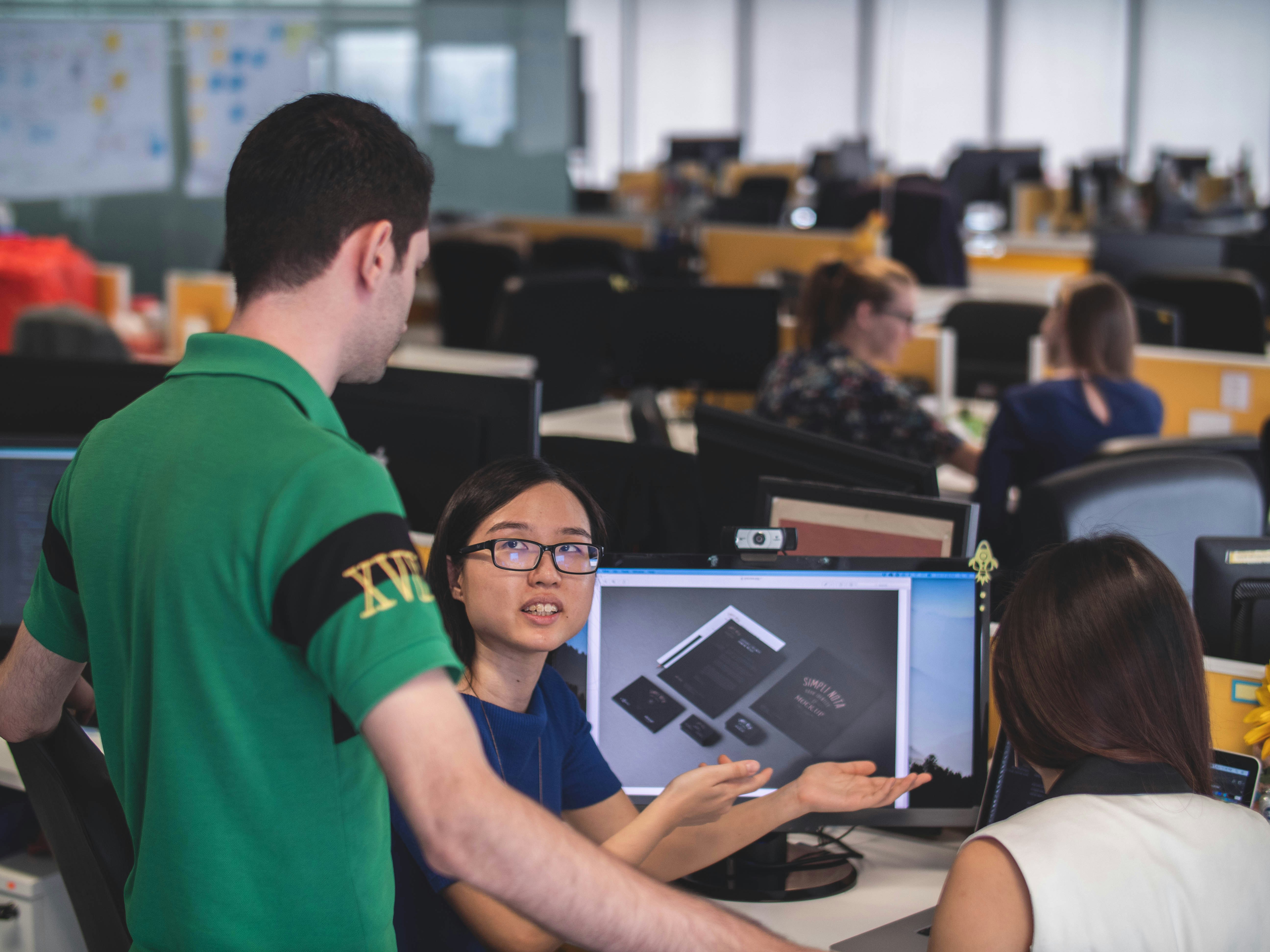Introduction to Figma
Figma has emerged as a leading web-based design tool, renowned for its capabilities that facilitate real-time collaboration among designers and teams. Unlike traditional design software that is typically desktop-based, Figma operates entirely in the cloud, providing users with the ability to access and edit designs from any location with an internet connection. This cloud-based platform ensures that all team members can work simultaneously on a project, fostering an interactive and dynamic design process. This immediate feedback loop enhances creativity and efficiency, making Figma an essential asset in the modern design workflow.
One of Figma’s standout features is its robust vector editing capabilities. Designers can effortlessly create and manipulate vector graphics, allowing for precise and scalable design projects. These tools are complemented by an intuitive interface that simplifies the design process, making it accessible even for those new to UI/UX design. Additionally, Figma’s prototyping tools allow users to develop interactive mockups, bridging the gap between static designs and functional prototypes. This feature empowers designers to present their ideas more vividly, offering stakeholders a clearer vision of the final product.
The importance of Figma in the design workflow cannot be overstated. As teams become more decentralized and collaborative, the need for a tool that supports simultaneous contributions without the chaos of version control issues is paramount. Figma distinguishes itself from other design tools by harnessing the power of web technology, fostering collaboration in real-time, which is indispensable for today’s fast-paced design environment. Its growing popularity among UI/UX designers is a testament to its effectiveness in enhancing team collaboration, improving workflow efficiency, and redefining how design projects are executed in multidisciplinary teams.
Getting Started with Figma
To embark on your journey with Figma, the first step is to create a Figma account. Visit the official Figma website, where you will find an option to sign up for free. You can register using your email address or through a Google account, which streamlines the onboarding process. Upon account creation, you will be directed to the Figma dashboard, your central hub for design collaboration.
Familiarizing yourself with the user interface is crucial for optimizing your design workflow. The interface consists of several key areas: the file browser on the left, the canvas for your designs in the center, and the properties panel on the right. This layout allows for easy navigation and access to different tools. Start by creating a new project by clicking on the “New File” button. This action opens up a blank canvas where your design ideas can take shape.
Organizing your workspace can greatly enhance your efficiency in Figma. Utilizing frames and layers can help separate different design elements, allowing for better management of your project components. Figma’s functionality extends beyond basic design; it offers an array of templates and plugins. Explore the “Templates” section to access pre-designed layouts that can speed up your workflow. Additionally, plugins can be installed to incorporate functionalities such as icon libraries, accessibility tools, and various design aids that enhance your overall design experience.
Lastly, as a beginner, remember that practice is key. Engage in community forums or tutorials available on Figma’s website for tips and tricks that can assist in your learning curve. Take the time to explore and experiment with various features to find what works best for your design needs. With patience and exploration, you’ll soon become proficient in using Figma for your design projects.
Designing in Figma: Key Features and Techniques
Figma is a versatile design tool that provides a multitude of features aimed at enhancing the design process. Central to its functionality are frames, components, and styles, components that help organize and streamline workflows. Frames serve as containers for different design elements, allowing designers to manage their layouts effectively while providing a clear hierarchy. When creating illustrations or layouts, using components helps maintain consistency across designs. A component can be reused throughout the project, and any changes made to the original will automatically update all instances, thereby saving time and ensuring uniformity.
Another essential technique in Figma is the use of layout grids and auto-layout functionalities. Layout grids provide structure and alignment options, enabling a more organized approach to design. The auto-layout feature further facilitates responsive design; it allows elements to adapt automatically when the parent frame is resized. This functionality is crucial for creating designs that function well on various screen sizes, which is increasingly vital in today’s multi-device landscape.
Implementing color and typography in your designs effectively is fundamental. Figma allows designers to create and utilize a color palette, ensuring accessibility and brand consistency. Similarly, typographic styles can be defined for headings, body text, and other textual elements, making it easier to adhere to design principles. Figma’s vector networks also empower designers to leverage scalable vector graphics, providing greater flexibility in shaping and editing designs without losing quality.
Moreover, Figma excels in enabling designers to create interactive prototypes. This functionality allows for simulating user interactions, providing valuable insights into the flow of applications or websites. Designers can add transitions and animations to enhance engagement and provide a realistic user experience. Employing these key features and techniques in Figma not only optimizes design efficiency but also fosters creativity, allowing teams to collaborate effectively on projects.
Collaborating and Sharing in Figma
Figma has established itself as a leading tool for collaborative design, enabling seamless interaction among team members, stakeholders, and clients. One of the core features of Figma is the ability to invite collaborators directly to the workspace. By simply clicking the “Share” button, users can generate a link that allows others to view or edit the design, depending on the permissions set. This functionality promotes real-time collaboration, as multiple users can work simultaneously, making it easy to coordinate efforts and build upon each other’s ideas.
Another crucial aspect of effective collaboration in Figma is the comment feature. Team members can leave feedback directly on the design, ensuring that comments are contextual and easily understood. Users can tag other collaborators in comments, which sends notifications and encourages dialogue around specific elements of the design. This streamlined communication process enhances team productivity and contributes to the overall efficiency of the design workflow, allowing for prompt adjustments based on feedback received.
Version control is another vital feature that Figma offers, providing a reliable way to manage design iterations. Users can navigate through the history of changes made to a project, which allows for reverting to previous versions if necessary. This capability not only helps teams to maintain order but also ensures that all contributions are tracked, promoting accountability among collaborators.
To present designs and gather feedback effectively, Figma makes it easy to create presentation-like views, which can be shared during meetings or reviews. Additionally, the incorporation of plugins can enhance the collaborative experience. From project management to accessibility tools, various plugins offer added functionalities that support specific workflows. Lastly, exporting designs and handing off projects to developers is seamless, as Figma provides options to evaluate measurements, CSS properties, and export assets directly, ensuring a smooth transition from design to development.